Feedback
Cluster browser¶
The CrateDB Admin UI comes with a cluster browser that allows you to inspect all of the nodes that are in your cluster.
Table of contents
Screenshots¶
Here’s what a single node cluster looks like:
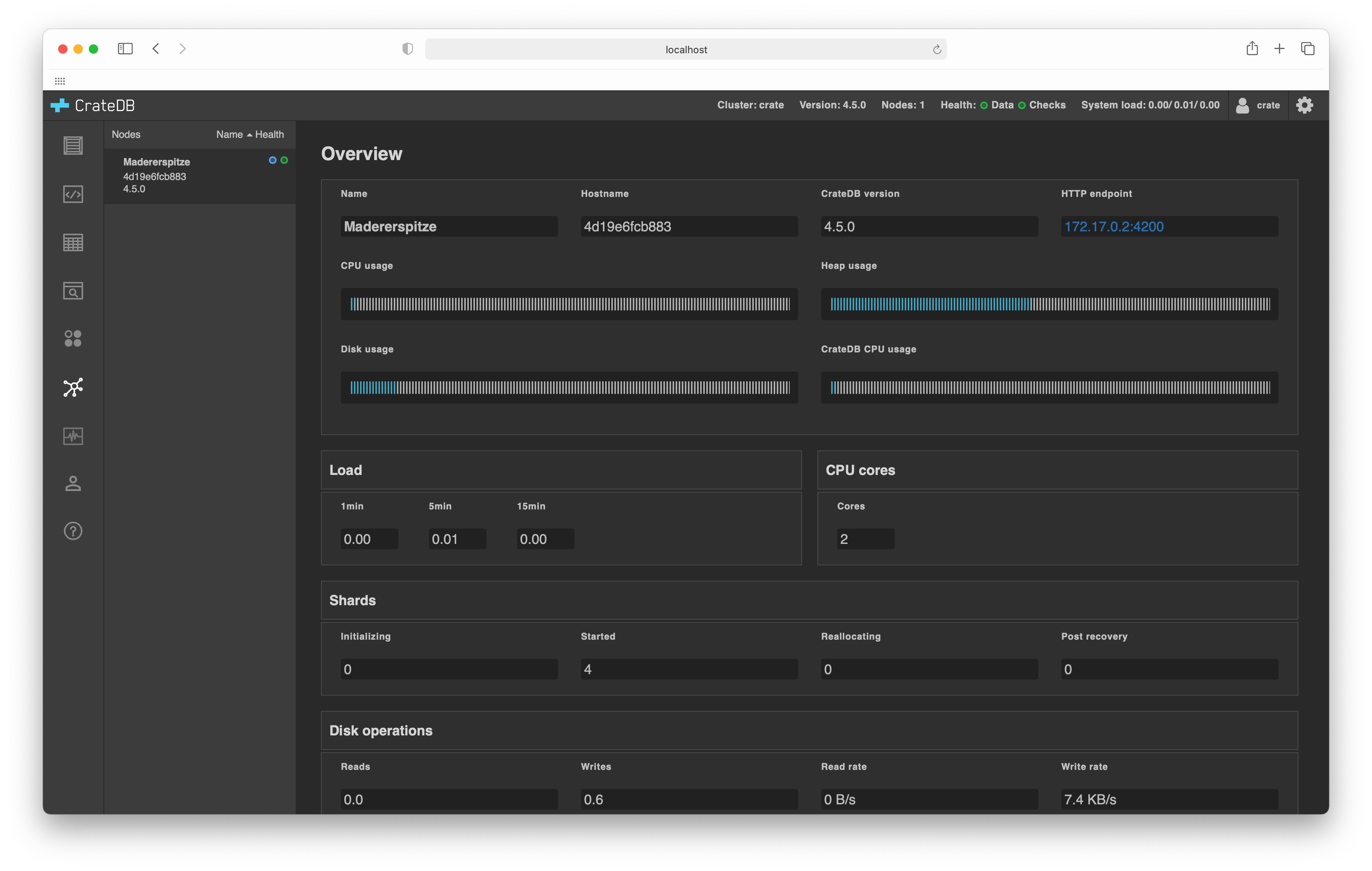
In this example, there is one node named Monte Civetta. When selected from the left-hand sub-navigation menu, information about a node is displayed.
Features¶
The cluster browser features:
- Node listing:
The list of nodes gives basic summary information for each node: node name, hostname, CrateDB version, and a visual icon indicating whether the node is a
master nodeor not and the node data status health check.- Node list ordering:
The list of nodes can be ordered by name or node health.
- Detailed node information:
Selecting a node from the node list will display details about that particular node.
The following subsections explain the detailed node information.
Node information¶
Overview¶
- Name:
The name of the node.
CrateDB automatically names unnamed nodes.
- Hostname:
The hostname of the node.
- CrateDB Version:
The version of CrateDB the node is running.
This is important information when performing a rolling upgrade.
- HTTP endpoint:
The URL of the node’s HTTP endpoint.
- CPU Usage:
A visual indicator of system CPU utilization.
- Heap Usage:
A visual indicator of allocated Java Virtual Machine (JVM) heap utilization.
- Disk Usage:
A visual indicator of system disk space utilization.
- CrateDB CPU Usage:
A visual indicator of the CrateDB process CPU utilization.
Load¶
- 1min:
Average load over one minute.
- 5min:
Average load over five minutes.
- 15min:
Average load over fifteen minutes.
Shards¶
- Initializing:
The number of shards currently being initialized.
- Started:
The number of started shards.
- Reallocating:
The number of shards that are being moved to another node.
- Post Recovery:
The number of shards that have been recovered but have not yet been started.
Disk operations¶
- Read:
Total size of reads on the disk in bytes.
This value is deprecated.
- Write:
Total size of writes on the disk in bytes.
This value is deprecated.
- Reads:
Number of reads on the disk.
- Writes:
Number of writes on the disk.