Feedback
Privileges browser¶
The CrateDB Admin UI comes with a privileges browser that allows you to inspect users and privileges.
Table of contents
Screenshots¶
When you first visit the privileges browser, the crate superuser will be
selected:
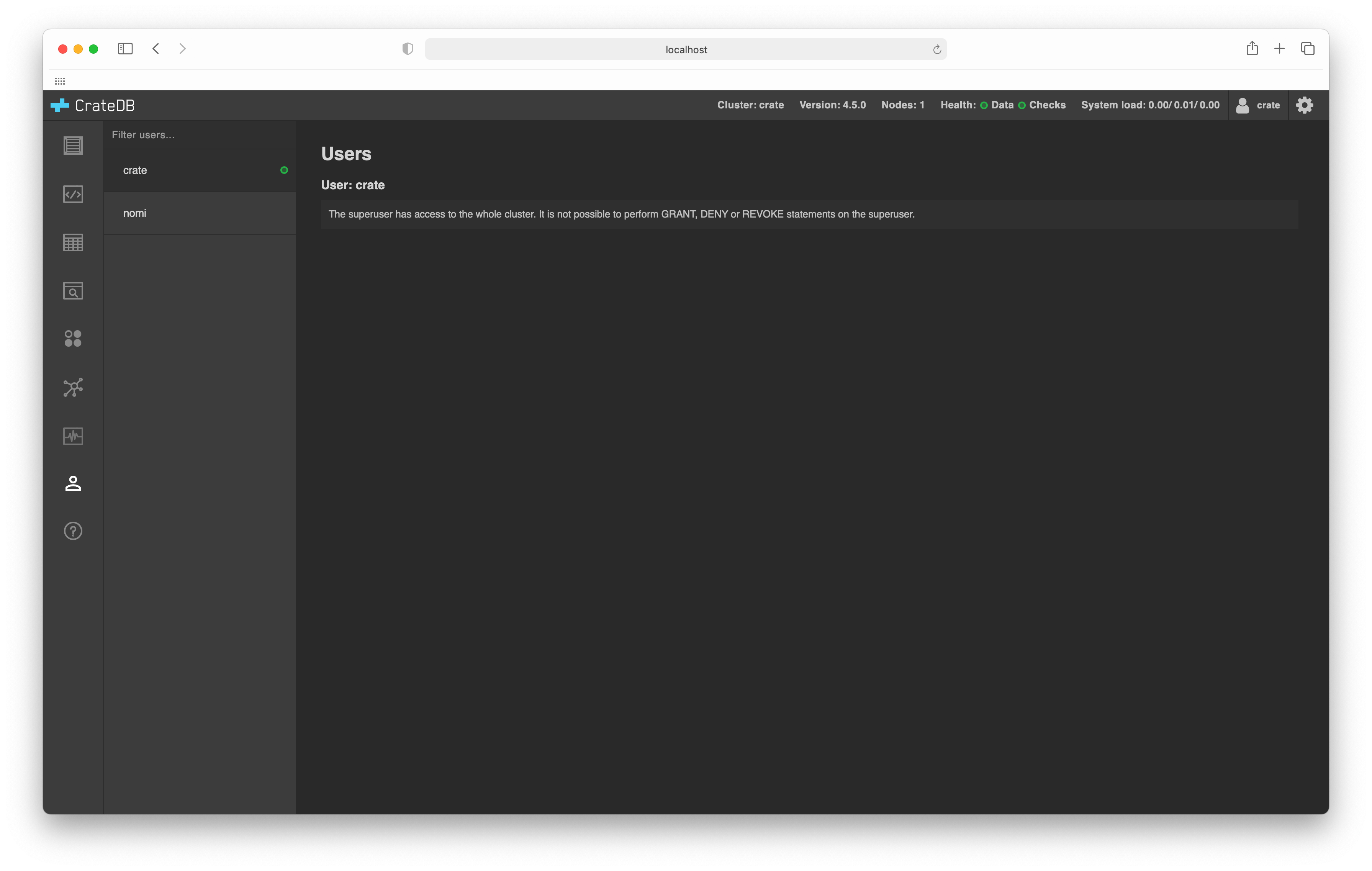
By selecting a user from the list of all users in left-hand sub-navigation menu, you can view the privileges that have been assigned to that user:
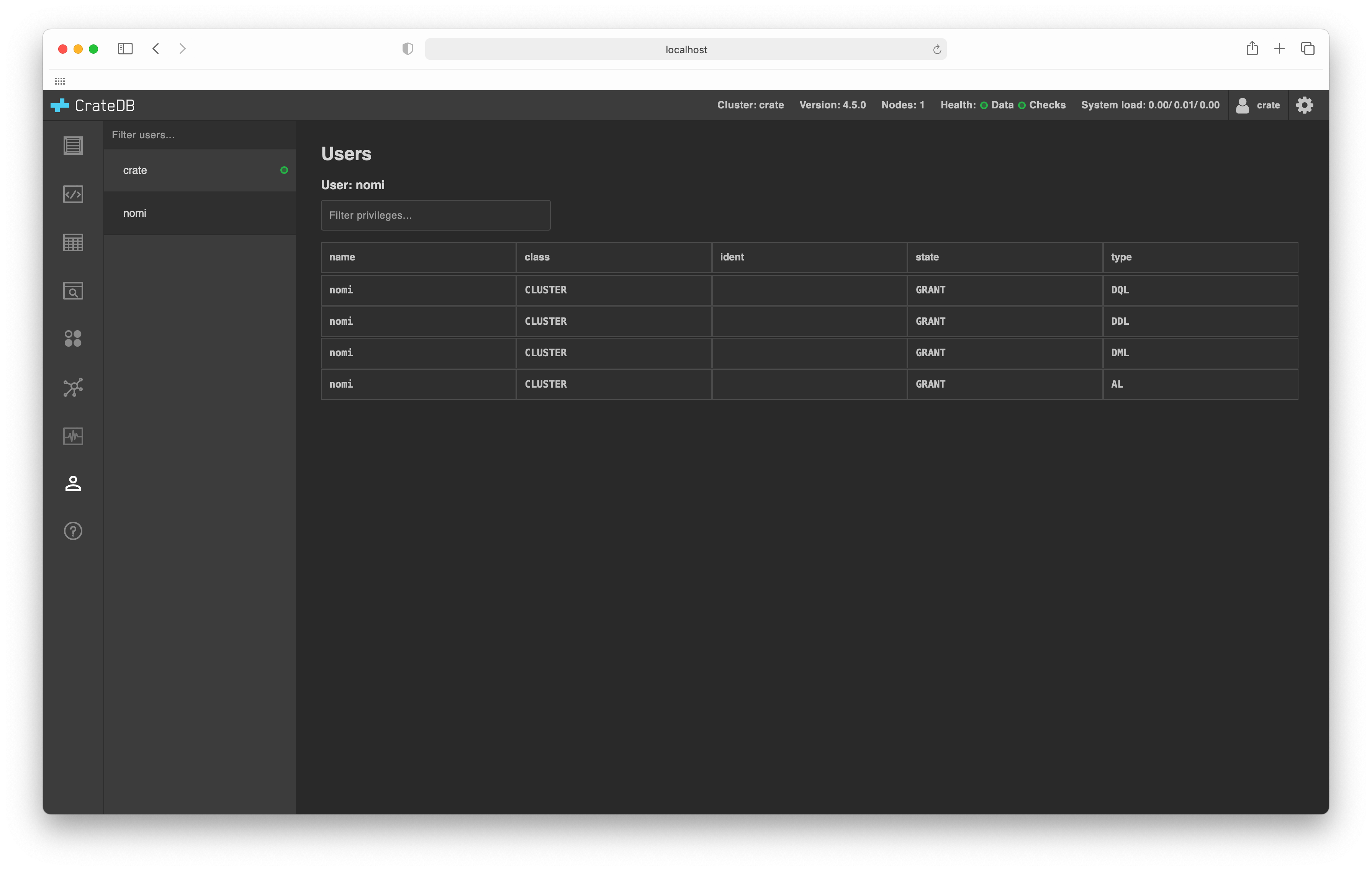
Note
The privileges browser is read-only.
For the time being, user administration must be done manually.
Features¶
- User list:
The left-hand sub-navigation menu lists all users.
- User filtering:
You can enter text into the Filter users text input to only show users with a username that matches the entered text.
- Permission filtering:
You can enter text into the Filter privileges text input to only show privileges with an column value that matches the entered text.