Feedback
SQL console¶
The CrateDB Admin UI comes with an SQL console so that you can execute queries against your cluster directly from your web browser.
Table of contents
Screenshots¶
When you first load the console, it will look like this:
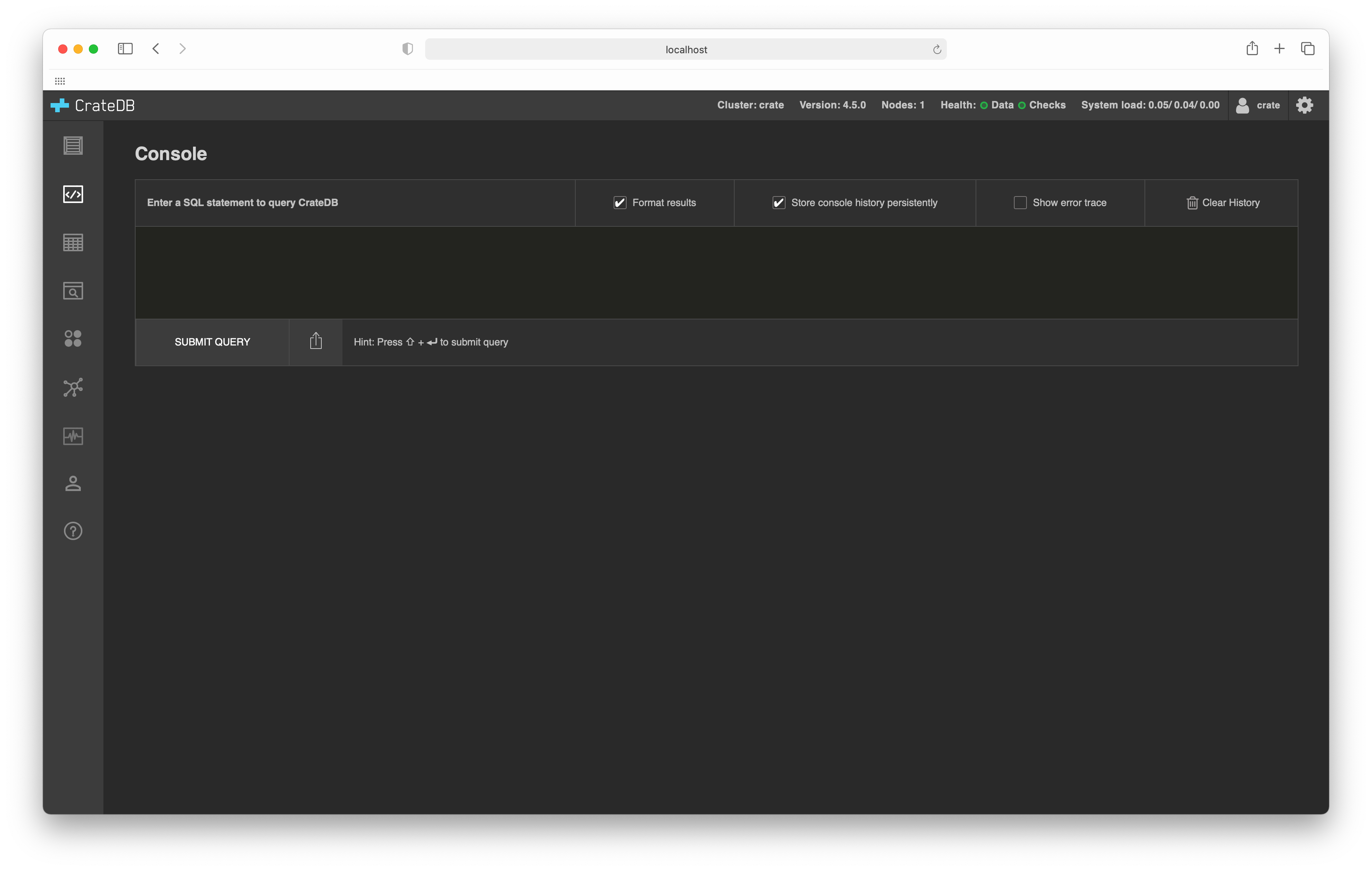
And here’s what the console looks like after executing a query:
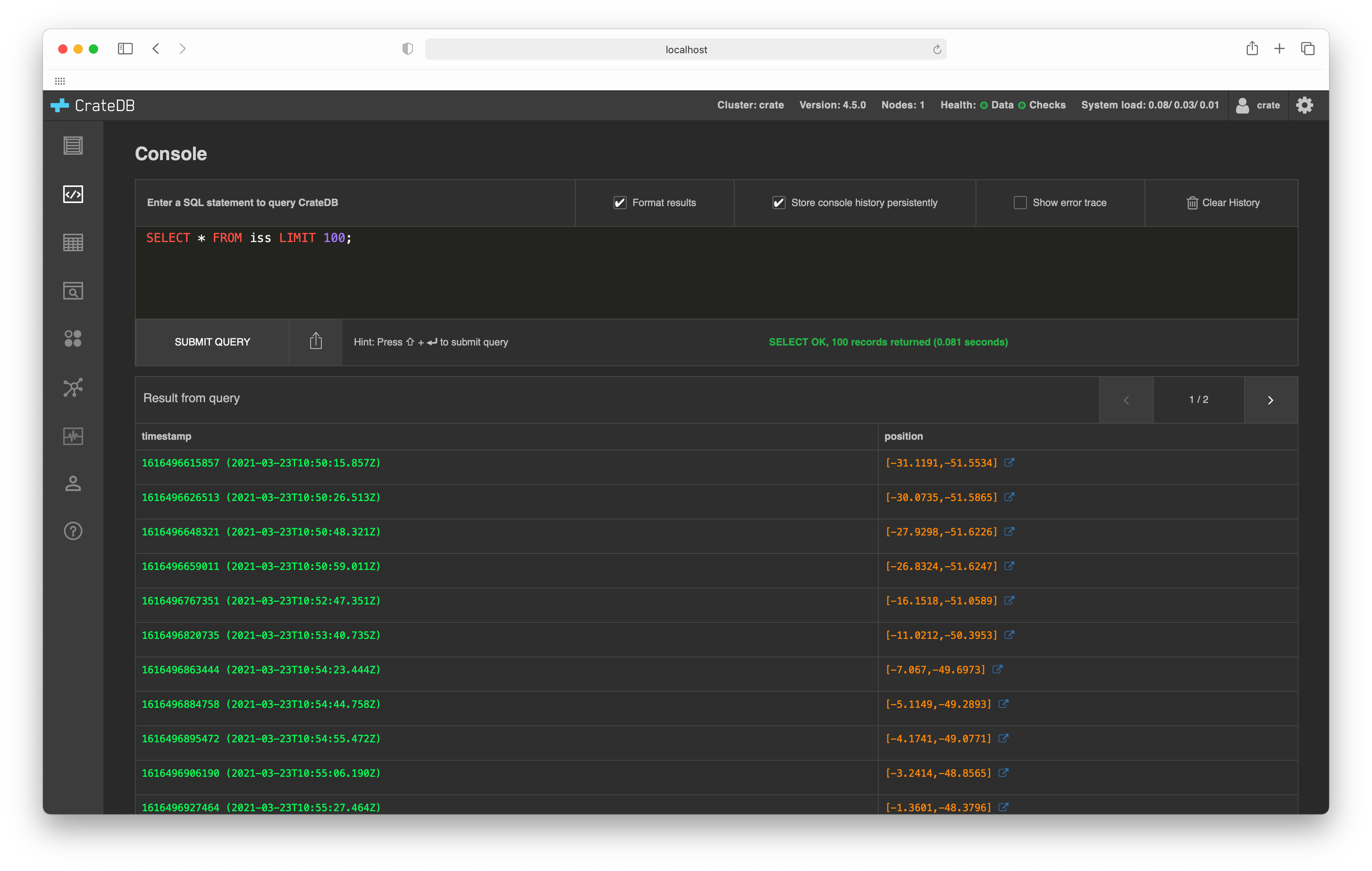
Features¶
- Syntax highlighting:
CrateDB SQL syntax highlighted as you type.
- Auto-completion:
CrateDB SQL auto-completion makes suggestions as you type.
- Results formatting:
Toggle the Format results checkbox to switch between raw JSON and tabulated data.
- Query history:
Toggle the Store console history persistently to disable and enable query history. Previous queries can be cycled through by pressing the Up Arrow key. You can clear your query history by selecting the Clear history button.
- Query URLs:
Select the share icon located in the bottom right-hand corner of the query panel. This will copy a URL to your clipboard that can be saved or shared that will auto-load the corresponding query when visited. Queries are not automatically executed when you visit a URL.
- Error traces:
Toggle the Show error trace checkbox to view a detailed Java stack trace in the event of an execution error.