Feedback
Scale cluster¶
Scaling or reconfiguring your cluster happens on the “Scale” tab of the CrateDB Cloud Console.
The page displays the current configuration of your cluster. You can see your current plan, the resources of a single node, and the overall resources of the cluster.
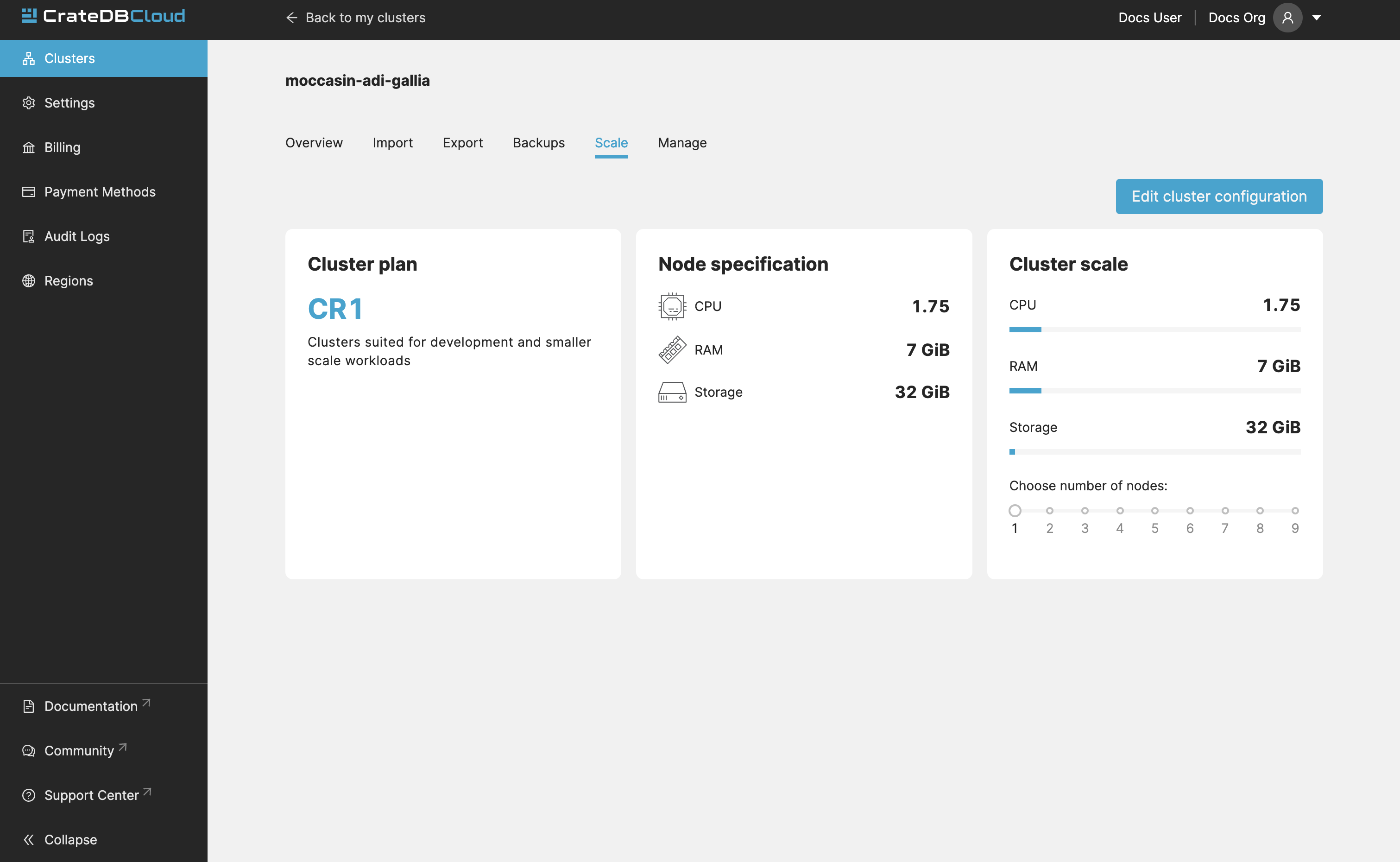
You can scale your cluster by clicking the Edit cluster configuration button in the top-right:
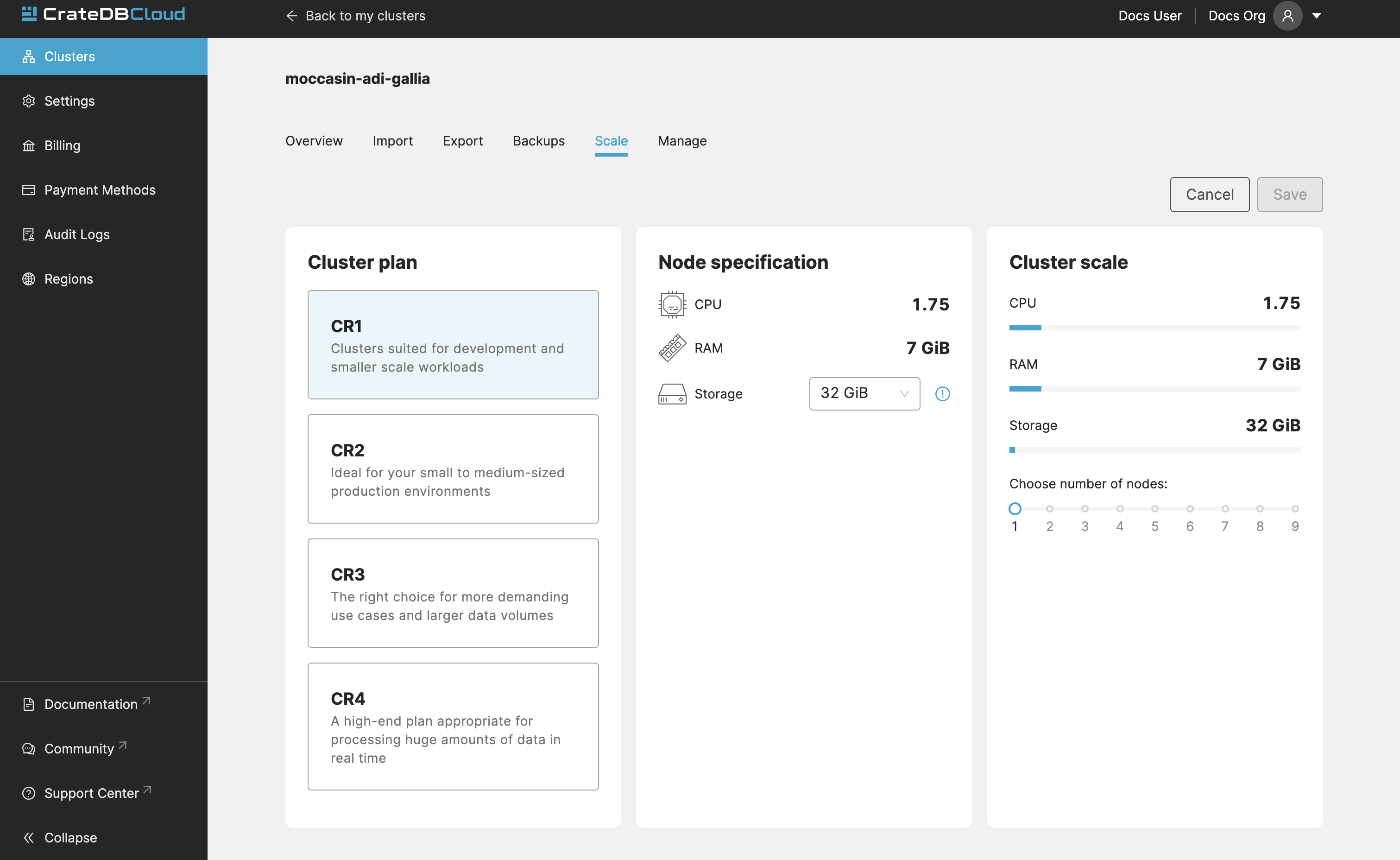
Now you can do three different things:
Change the plan of your cluster
Increase storage on each node
Increase/decrease the number of nodes
You can do only one of those operations at a time, i.e., you can’t change plans and scale the number of nodes at the same time.
The difference in the price of the cluster can be seen on the bottom right, when choosing different configurations.
Note
Any promotions or discounts applicable to your cluster will be applied to your organization as a whole at the end of the billing period. Due to technical limitations, they may not be directly visible in the cluster scale pricing shown here, but do not worry! This does not mean that your promotion or discount is not functioning.
Warning
Storage capacity increases for a given cluster are irreversible. To reduce cluster storage capacity, reduce the cluster nodes instead (up to a minimum of 2, although we recommend maintaining a minimum of 3 for production use).