Feedback
Restore backups¶
This short guide explains in general terms the CrateDB Cloud backup policy for automatically generating snapshots of the cluster data and how one can use such snapshots to restore data. A more detailed technical discussion of how CrateDB handles snapshots can be found in the CrateDB documentation about snapshots.
You may also want to read the full Cloud reference documentation on backups.
CrateDB Cloud’s backup policy¶
CrateDB Cloud takes hourly snapshots which are kept for 14 days.
Restore a snapshot¶
Once a snapshot of a table or partition has been created, it can be restored. Restoring a snapshot resets that table or partition to the state it was in when that snapshot was created. The relevant current table or partition is dropped and replaced by its corresponding table or partition from the snapshot.
To restore a snapshot, first, navigate to the Clusters page and click View on the relevant cluster. This will bring you to the Overview page of your cluster.
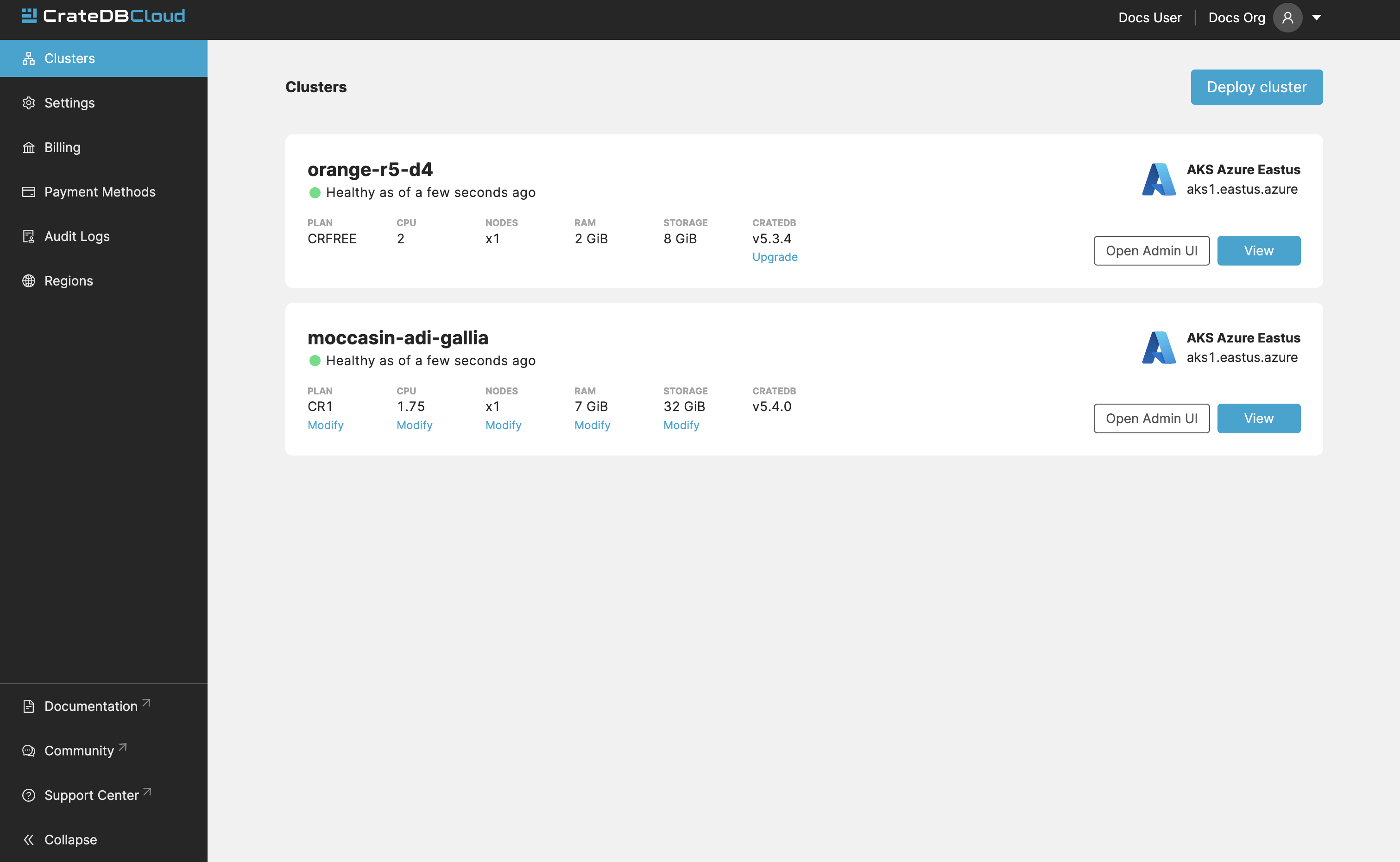
From here, navigate to the Backups tab. Here you can see all your existing snapshots.
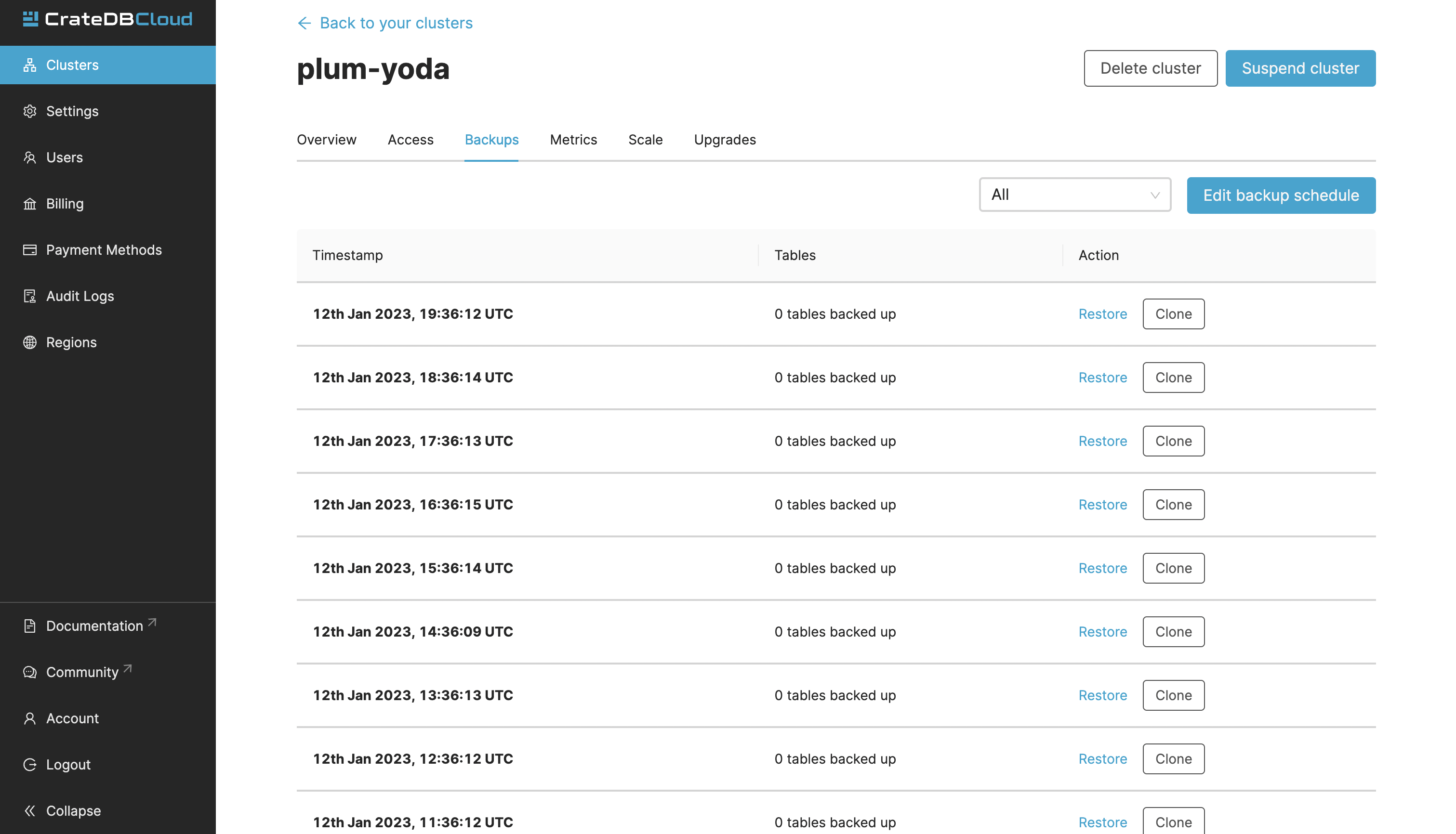
To restore a specific snapshot, click the Restore button next to the snapshot. A window with a SQL statement will appear. Clicking the Run query in Admin UI will take you to the Admin UI console and input the statement for you. Once you run it, the snapshot will be restored.