NOTE: Since this blog post was first published we have expanded the terms of the CrateDB Cloud free trial, which now shapes into a 1-month free subscription period. Go here for more.
CrateDB is an open-source project, so using our database on-premise has always been an option. However, more and more users want to start building in the cloud straight away—so we are happy to announce that now you can sign up for a CrateDB Cloud free trial!
For 14 days, you can use CrateDB Cloud for free:
- You get a 3-node cluster, with 96 GB of storage and enough power to ingest thousands of metrics per second
- You will be able to populate CrateDB Cloud with tens of millions of records
- No credit card needed
In this blog post, we will guide you through the first steps to get CrateDB Cloud running, including how to quickly import a time series dataset into your cluster.
You will also find all this information in our docs, which we highly recommend you explore. There you will find articles explaining important CrateDB concepts, how-to guides, and much more.
How to get started
Click here and fill out the form. Once you're registered, you will be re-directed to the page below, where you can set up a username and password to access the Cloud Console:

A verification email will be sent to your inbox. Once your email is verified, the Console home page will pop up:

Choose "Username & Password". You will be automatically redirected to CrateDB Cloud. Welcome!

Deploy your free trial cluster
To continue, insert a name for your organization and click "Create organization". When the screen below displays, click on "Launch free 14-day trial cluster".

The next page will open up. Insert a name for your project, and press "Next".

Now, define a name for your cluster. Use a URL-safe name, i.e., avoiding spaces and special characters, and set up a username and password for this particular cluster.
Hint: click on "Auto-generate password" if you don't want to come up with the 24-character password yourself! You will have the chance to view and copy the password later. You can change it anytime.

A summary screen, similar to the one below, will display next. If everything looks good, press "Deploy".

Congratulations, you've deployed your first CrateDB Cloud cluster!
It will take some minutes for your cluster to be available. When it's is ready, you'll see how the cluster status has changed to "Available", showing a screen similar to the one below.

Import some time series data: the NYC cabs dataset
The last step is to import a time series dataset into your cluster, so you can start experimenting with CrateDB right away. Here, we will guide you through how to import the NYC taxi dataset that we've used in previous posts, but you can also generate mock data from the International Space Station (ISS)!
In the "Overview" page, if you scroll down a little, you will see a button that says, "Cluster Demo Data: Learn how to import data to your cluster". Click there.

This will display:

The first command will create a table so you can organize, query, and store your data with SQL. (For more info about creating tables in CrateDB, check our docs). The second command will import the NYC cabs dataset into your cluster.
If you click "Execute create table", you will be directed to the CrateDB Admin UI – but first, you will be asked for the username and password to access your cluster. This is the username attached to the 24-character password you have defined (or auto-generated) earlier on.
If you don’t remember those credentials, don’t worry. On the Overview page, click on the “Settings” button under your cluster name. A screen will display showing you the username and password to access your cluster.


When the Admin UI opens up, the command will be automatically copied in the console:

Click "Execute query". If everything goes well, a message saying "CREATE TABLE OK" will display.
Next, import your data. In the CrateDB Cloud Console, click "Execute copy from". A screen like the following will pop up. Click "Execute query".

Wait some minutes for your data to ingest (it might take up to 40 minutes). Once everything is ready, you will have a database populated with 40 million records!

Hope you enjoy the free trial!
If you have any questions, don't hesitate to reach out to our team. We are also in Discourse, Github, and Twitter.
Related Posts

CrateDB Cloud Regions for AWS, Azure and GCP
2025-11-28CrateDB Cloud is available across six public regions on AWS, Azure, and GCP, giving users fast, reliable access to the leading real time analytics database wherever their applications run.
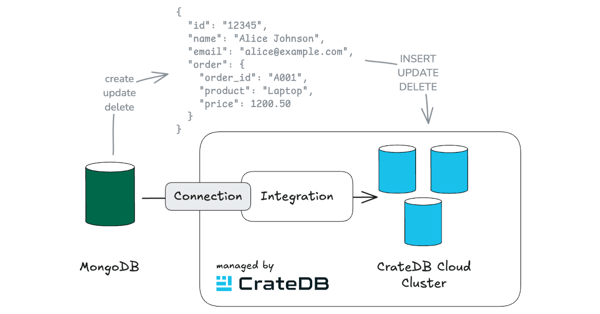
Announcing MongoDB CDC Integration (Public Preview) in CrateDB Cloud
2025-02-07Looking to unlock real-time insights from your MongoDB data - without slowing down your production environment? With CrateDB Cloud’s new MongoDB CDC integration, you can seamlessly stream database cha...
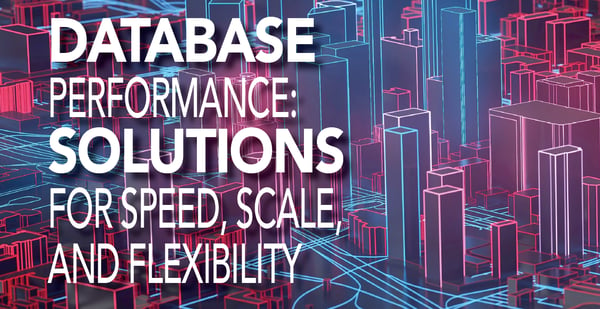
Real-Time Data Indexing: Index Everything, Query Anything, Real-time
2024-11-18From time to time, a nearby university invites me to deliver a guest lecture about databases. Towards the end of my talk, I include a simple demonstration of query optimization. Beginning with a slow ...