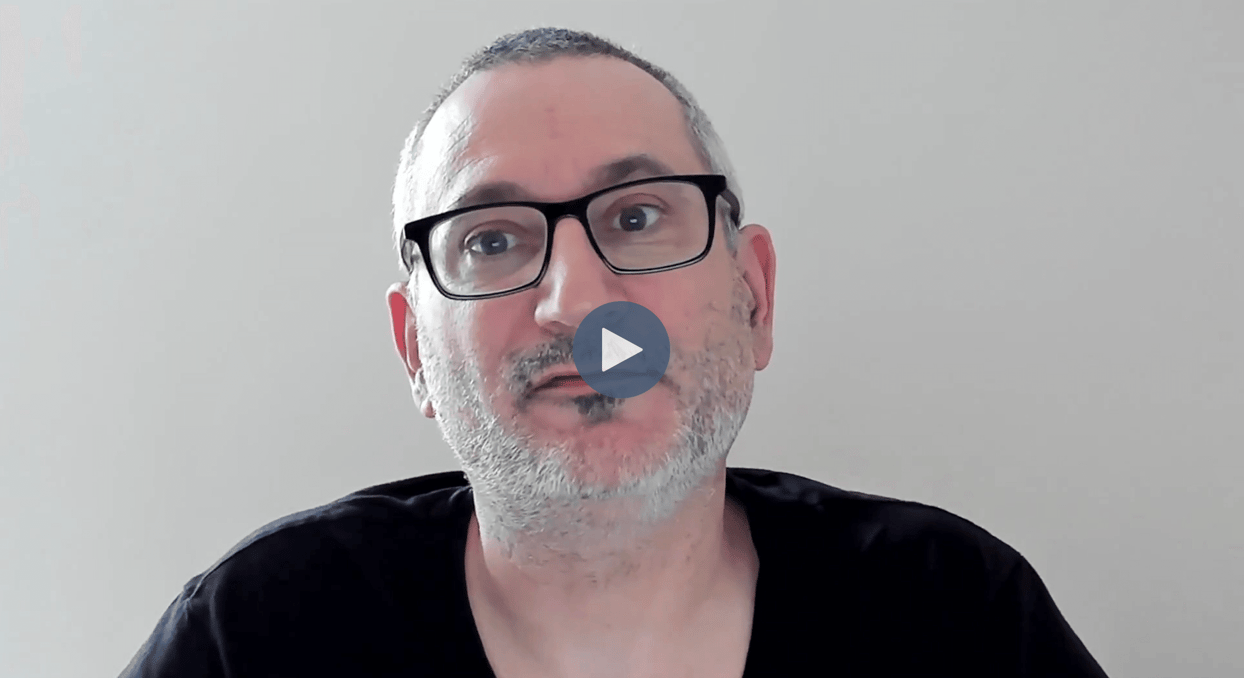
In this video, you'll learn how to sign up for the CrateDB Cloud, create a new database cluster, and retrieve your connection credentials.
So let's just dive on in and get started. We're going to begin here at the CrateDB website. So take your browser to cratedb.com and then you're going to click on this 'Get Started' button in the top right. And we want to go with the CrateDB Cloud option today. As you'll see, we can start for free. So click 'Start for free' and you'll be taken here to the CrateDB Cloud Console login.
You won't have an account at this point, so you'll need to sign up. You can choose to sign up with one of the social services, so GitHub, Google, or Microsoft, or you can just pick a username and a password. Whichever one you choose, you're going to be sent an e-mail with a verification code and that's got a link in it. Once you receive that e-mail, click the link and you'll come back to the Cloud Console.
As you can see here, I'm now signed in and the first thing we need to do when we're a new user is create an organization. Think of this as like a company or something that you want to keep all of your database clusters organized under. So go ahead here and enter your company name or your own name or whatever you want to call your organization. I'm going to call mine CrateDB as that's where I work, and I'm going to click create organization. So as you can see, that's happened. We've now created an organization. It's like a holding container for clusters and there are no clusters in it at the moment.
So the next thing we want to do is go ahead and deploy a cluster. So we'll click the button there and here we get some choices. So for production, we might want to vary things here and select some of the other options. As we're going with the free trial option here, we're going to basically select a simple database and we're not going to be charged for this. So here we're going to stay on shared. We're going to stick with this 'CRFREE' size here, which as you'll see is free. We're not going to be charged for it and there's no need to enter a payment method. And one thing we can choose is let's look at the available clouds and regions. So this database cluster can be built in a cloud of your choice in a region near you from the ones available. So I'm in the UK, so I'm going to choose AWS Europe, Ireland here because that's closest to me, which might be important for keeping latency down when you're building an application in the cloud.
Next, I can give the cluster a name, or I can go with this one that's been picked for me. I'm just going to call this my cluster, but we can call it anything. Then once we're done, we're ready to click this 'deploy cluster' button and we'll get asked a simple question. What are we planning on using the cluster for? I'm actually going to use this to take a course on CrateDB Academy. So I'll select other for now and hit 'deploy the cluster'.
So what we see now is that the cluster is being deployed and we've already got some login credentials. So these are secrets. You shouldn't share them with people. I'm not going to show them on the screen, but you can click the download button here and that will download all of the credentials that you need to connect to this database cluster once it's up and running. That will include the host name, the port, the username, and the password.
As you can see here, the cluster is currently being deployed. So while that's happening, we'll scroll down and see what we've got here. We've got some information about how to connect to the cluster. So these are the things that are in that text file that you can download from the button above. Again, we don't see the password because we're not going to share that. If you want to see how you might connect to your cluster from different programming languages, there's examples here with your clusters details already completed. So this one, for example, is Python, this one is Node.js, and this one is using our Crash CLI.
Okay, so our cluster is now deployed. We can see there we have a green light and it says healthy as of a few seconds ago, so it should be ready to use. So let's go ahead and launch the console over here on the left we have a console menu item. So we click that and this takes us to an interface that allows us to enter and execute SQL commands on our cluster. Congratulations, you've now set up your first cluster on CrateDB Cloud.