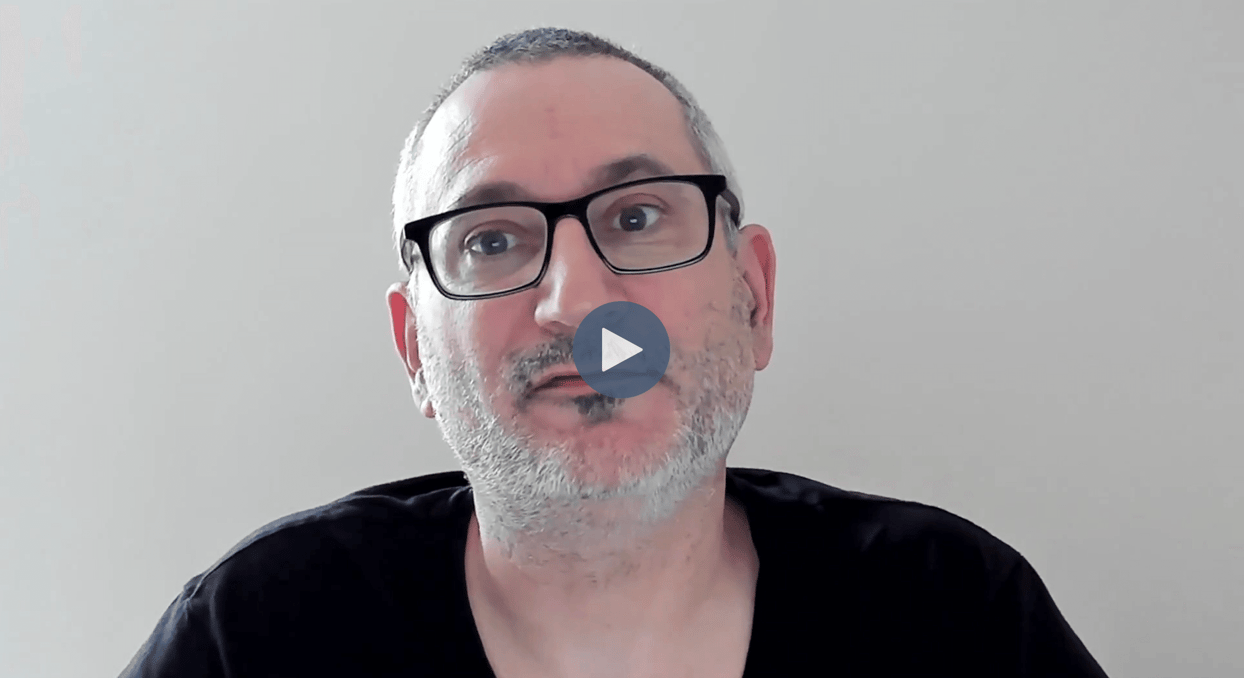
Let's learn how to get CrateDB running on your local machine using Docker. We'll start at the CrateDB website and you'll want to click this 'Get Started' button in the top right hand corner. From there we want to choose a self deployment option and click 'Download'. Now we click 'Docker' and this takes us to the CrateDB docs portal to the quick start page for Docker. This is a quick start, it doesn't cover complexities such as scaling your cluster or persistence. We have a separate guide for that and that will be the subject of a separate tutorial video.
So for now, what we want to do is make sure that Docker Desktop is up and running. If you don't have this, you can download it from Docker. And having ensured that that's up and running, it's then a simple case of copying this command here that we've provided in the guide and moving to the terminal. We can then paste that and when we hit return, what will happen is this is going to pull the image from the Docker hub and then it's going to start a container for it locally on our machine. We're also publishing a couple of ports there, 5432 for Postgres and 4200 for the Crate admin interface.
So it looks like things are up and running, so output has finished. What we're going to do now is go to localhost:4200 and have a look at the CrateDB admin interface. So here we see what happens when we visit localhost:4200. We can verify that CrateDB is up and running and the health of the database is good.
We have a single node database, so it's a basic cluster of one node and what we can also do here is we can click here and view the tables. There aren't any tables yet because it's a brand new database and we can click here to the console and we could enter some SQL statements. You've gone ahead and installed CrateDB into your local environment using Docker.
Congratulations.